Tips For Enhancing Your Efficiency in Microsoft Teams
Welcome to Tech Thursday, where we share practical tips and tricks to help you optimize your productivity in Microsoft Teams. In today’s edition, we’ll be discussing how to use the search function of Teams more efficiently and how to send an email to a Teams channel. These tips will help you streamline your workflow and communicate more effectively with your team. So, let’s dive in!
How to Send an Email to a Microsoft Teams Channel: Sending an email to a Teams channel can be a useful way to share information with your team. Here’s how to do it:
- Open the Teams app and navigate to the channel you want to send the email to.
- Click on the three-dot menu next to the channel name and select “Get email address.”
- A pop-up window will appear with the email address for the channel. Copy this email address.
- Open your email client and create a new email.
- Paste the channel email address into the “To” field of the email.
- Add a subject line and message as you would for any other email.
- Click “Send” and your email will be sent to the Teams channel.


How to Use the Search Function of Microsoft Teams More Efficiently: Microsoft Teams can be a powerful tool for collaboration, but finding what you need quickly can sometimes be a challenge. Here are some tips to help you improve your search game in Teams:
- Use specific keywords: When searching for content in Teams, try to use specific keywords related to what you’re looking for. This will help Teams return more relevant results and save you time. For instance, if you’re searching for a document related to a particular project, use the project name as a keyword.
- Use filters: Teams provides a variety of filters that you can use to narrow down your search results. These filters include messages, files, people, and meetings. Use them to refine your search and find what you need more quickly.
- Use search commands: Teams has several search commands that you can use to refine your search even further. For instance, you can use “/unread” to find unread messages or “/files” to search for files shared in a channel or chat. These commands can save you time and improve your search results.
- Use the search bar at the top of the Teams app: The search bar at the top of the Teams app is always visible, so you can quickly search for something without having to navigate to a specific channel or chat first. This can be a great time-saver.
By using these tips, you can enhance your productivity and efficiency in Microsoft Teams. We hope you found this edition of Tech Thursday helpful. If you have any questions or suggestions for future articles, please feel free to let us know by replying to this email!