In this How-To, we’re diving into a simple yet highly effective tool that can save you time and streamline your workflow: the Clipboard History feature in Windows, accessed with Windows key + V.
What is the Windows Clipboard?
The clipboard is the temporary storage area where Windows keeps anything you’ve copied or cut. Whether it’s text, images, or links, when you press Ctrl + C or Ctrl + X, Windows saves that content to the clipboard. But without the Clipboard History feature, you can only paste the last item copied.
How to Enable the Clipboard
First things first, let’s make sure Clipboard History is turned on:
- Go to Settings → System → Clipboard.
- Find the option “Clipboard History” and toggle it on. Now, Windows will remember the last few items you’ve copied instead of just one.

How to Access Windows Clipboard History with Windows Key + V
Now that Clipboard is enabled, here’s how you can use it:
- Simply press Windows key + V. This will bring up a panel showing your clipboard history, with the most recent items at the top.
- You can scroll through the list and select any item to paste it instantly.
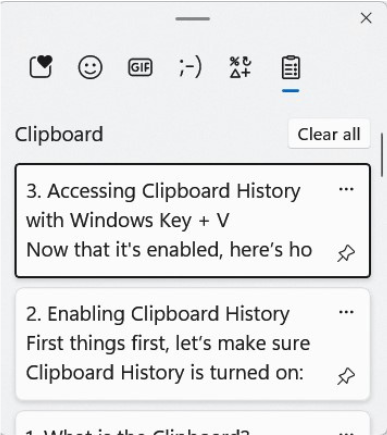
Managing Your Clipboard
Managing your clipboard effectively can save you time and streamline your work. With Windows Key + V, you can access clipboard history, pin frequently used items for quick retrieval, and clear your history to keep your information secure.
- Pinning Items – If you have something you use frequently (like an email signature or a commonly used phrase), simply click the pin icon next to it in your clipboard history. Pinned items won’t disappear when you restart your computer.
- Clearing History – You can also clear your clipboard history anytime by clicking “Clear All” at the top of the clipboard history panel, making sure no sensitive information is saved unintentionally.
Windows Clipboard is a powerful tool. Using it effectively will improve your workflow–never worry about losing copied items again!
If you have any questions or need assistance, our technicians are always here to help.