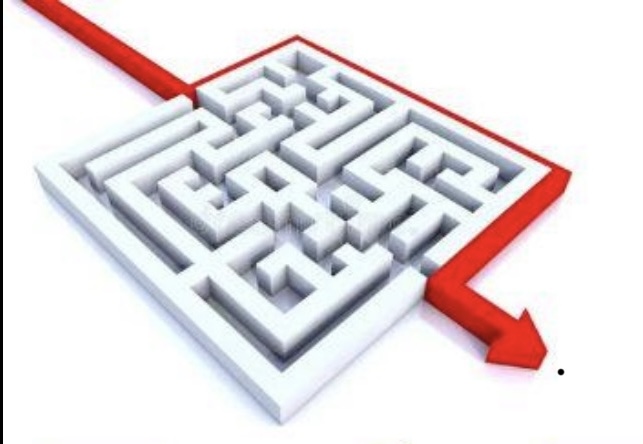Welcome to the first edition of our new Tech Thursday series, The How To’s! This week, we’re focusing on a quick and easy tip that can save you a lot of time, especially if you work in a company with a shared file system and frequently need to access certain files or folders.
If you’ve ever spent too long navigating through multiple folders just to find a specific document, then creating a shortcut to that location on your desktop can be a game changer. This way, you can access your most-used files instantly without clicking through several folders each time.
Having a shortcut on your desktop allows for immediate access to important files, making your workflow faster and more efficient.Whether it’s a shared folder with important project documents or a location with frequently updated files, this method will help you stay organized and reduce the time spent hunting for files.
How to Create a Shortcut on Your Desktop in Windows
1. Right click on your desktop and select new, then choose the shortcut option.
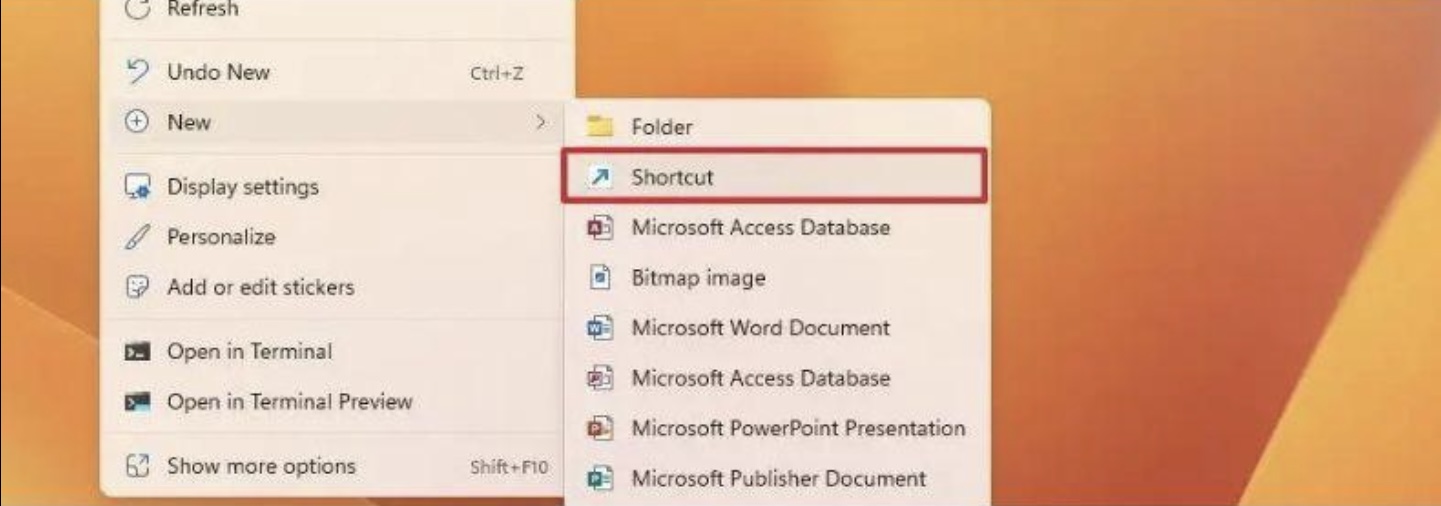
2. Click the browse button.
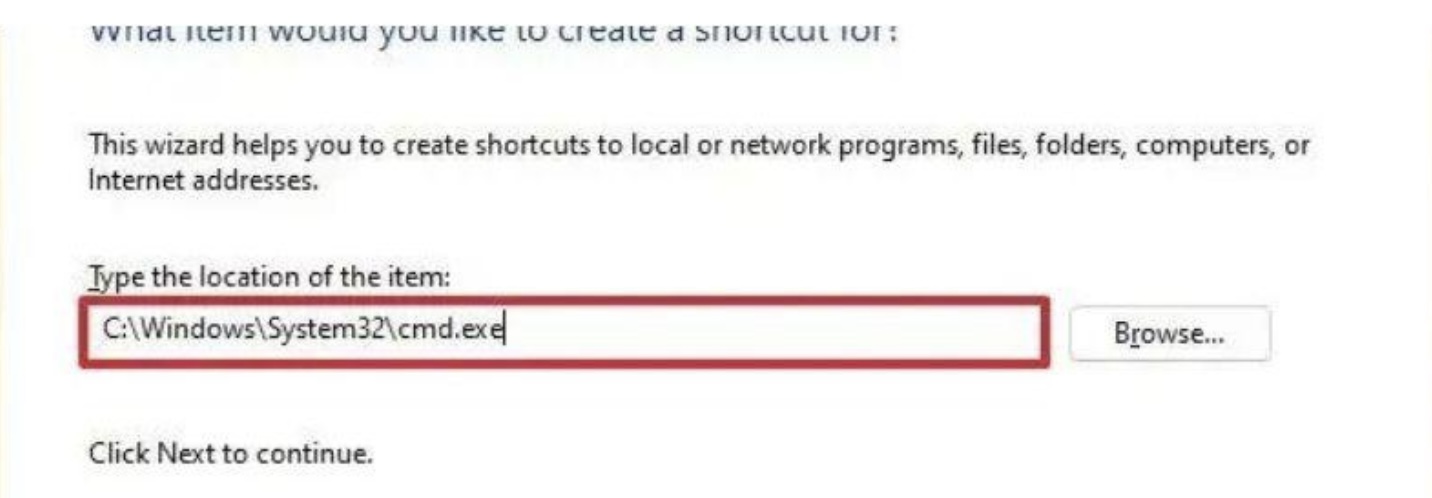
3. Select the folder you want to create a shortcut for.
4. Click the OK button. 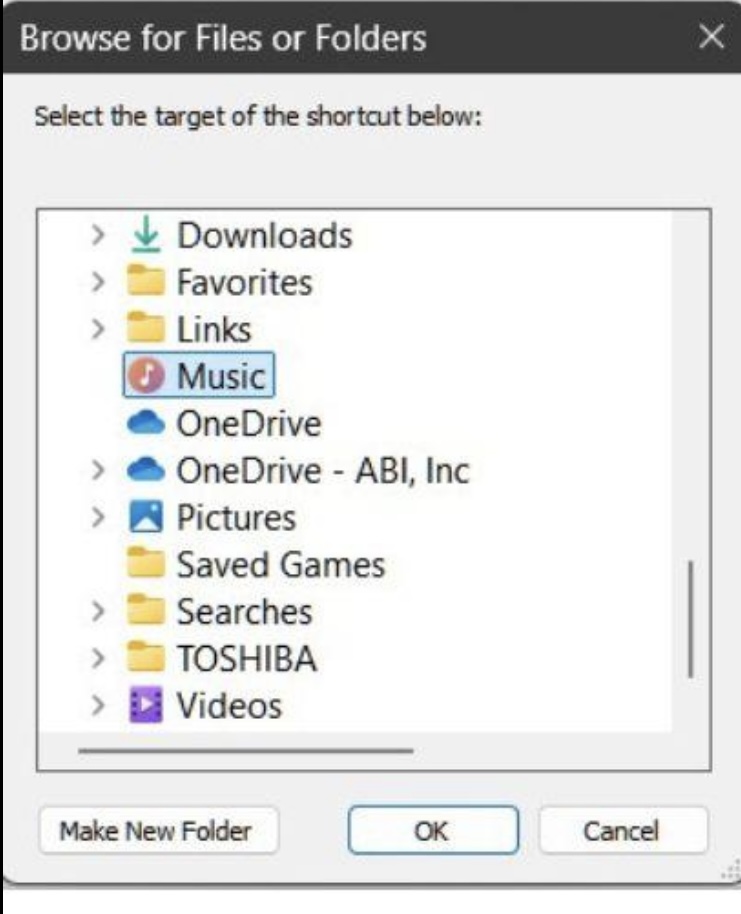
5. Click the next button.
6. Confirm a name for your shortcut.
7. Click the finish button.
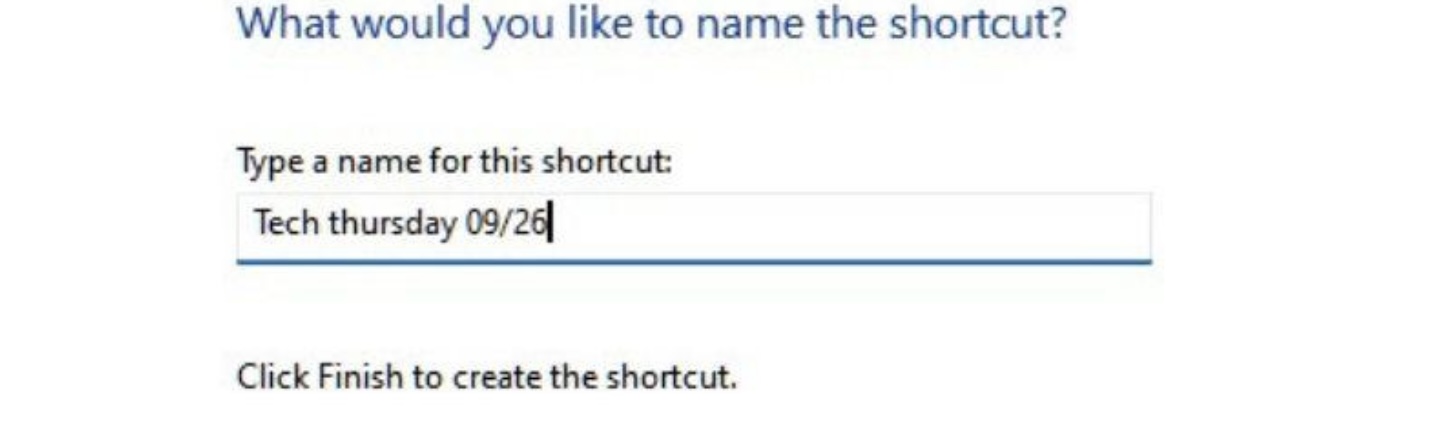
Once you follow these steps, you’ll see the shortcut icon appear on your desktop. Now, you can open your desired file or folder with just one click!
This simple yet effective trick can make a significant difference in improving your productivity by cutting down the time it takes to navigate through your company’s shared files.
Stay tuned for next week’s edition of The How To’s, where we’ll cover another useful tip to help streamline your tech experience. And as always, if you have any questions, feel free to reach out-our technicians are here to assist!
Thanks for reading,
Your ABI Tech Team!