Welcome to Friday’s edition of Tech Thursday!
Have you ever wanted to grab someone’s attention in an email but didn’t know how? We
ll, fear not! Outlook has a handy feature that allows you to mention specific individuals by using the “@” symbol. By following a few simple steps, you can ensure that your message is seen by the right people, at the right time. So, let’s dive in and explore how to use the “@” symbol in Outlook to mention people.
How to use the “@” symbol in the body of your email:
Step 1: Open a new email in Outlook and type the “@” symbol in the body of your email.
Step 2: As you type the first few letters of the person’s name, Outlook will display a drop-down list of matching names from your contacts and the global address list.
Step 3: Select the person you want to mention from the list, and their name will be automatically inserted into the “to” line of the email and also in the body, preceded by the “@” symbol.
Step 4: When the person receives the email, it will look like a normal, unread email, except for the fact that it will have the “@” symbol, mentioned to the right, as seen below.
![]()
How can this help you?
Improves communication: Using the “@” symbol in emails can improve communication by making it easier to direct specific messages to certain individuals, rather than addressing the entire group. This can reduce confusion and ensure that the intended recipient receives the message.
Helps with organization: By using the “@” symbol to mention people in your emails, you can easily organize and categorize messages. This is particularly useful for group emails or when working on projects with a team. By directing specific messages to specific team members, you can keep track of what has been discussed and what still needs to be addressed.
Saves time: Using the “@” symbol to mention people in your emails can save time by reducing the need for follow-up emails or phone calls. For example, if you assign a task to a team member in an email and mention them using the “@” symbol, they will receive a notification and can start working on the task right away.
Where and when should you be using this?
Group emails: If you’re sending an email to multiple recipients and want to direct a message to a specific person in the group, you can use the “@” symbol to get their attention.
Collaborative projects: When working on a project with a team, using the “@” symbol can help you direct questions or comments to specific team members and keep everyone on the same page.
Following up on tasks: If you assign tasks or action items to team members in an email, you can use the “@” symbol to remind them of their responsibilities and keep the project moving forward.