Welcome to another exciting Tech Thursday! We hope you’re as thrilled as we are to dive into the latest tech tips and tricks. Today, we are focusing on Microsoft Teams, one of the most versatile collaboration tools out there. We’ll be covering two essential features: how to see more and scroll less in Teams chat and how easily set your work location for the day. Let’s get started!
We all know how crucial effective communication is in a fast-paced work environment. But with an overflowing chat list, it’s easy to feel overwhelmed and miss out on important messages. That’s where “Compact Chat” comes to the rescue! By enabling Compact Chat in Teams, you can view up to 50% more of your chat list at once, making it a breeze to keep track of your conversations.
Compact Chats hides message previews and displays only the names of groups or individuals you’re chatting with. To give it a try, follow these simple steps:
- Click on “Settings and more” the three dots located in the top-right corner of your Teams window.
- Select “Settings” from the drop down menu.
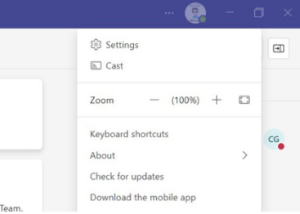
3. Under “Chat density” choose “Compact.”
Embracing compact chat not only makes your chat list more manageable, but also boosts productivity by allowing you to navigate through conversations swiftly. Stay on top of your game and never miss a beat with this handy feature!
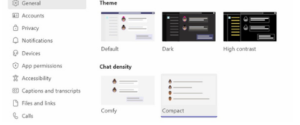
Set Your Work Location for the Day
Whether you’re working remotely, heading to the office, or switching between locations, Microsoft Teams’ work locations settings are as flexible as your schedule. The ability to set your work location directly within Teams offers a seamless experience for you and your team members. To update your location in teams:
Click on your Teams profile picture in the top-right hand corner of the app.
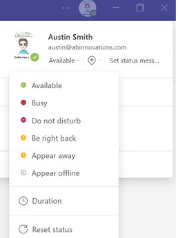
From the dropdown menu, choose your desired location.
By setting your work location, you let your colleagues know where you are working from, fostering better communication and collaboration. Embracing this feature ensures that everyone is on the same page, no matter where they are physically situated. So, whether it’s a day at the office or a productive day from the comfort of your home, Teams has got you covered!
Thank you for joining us for this week’s Tech Thursday. We hope you found these Microsoft Teams tips helpful in optimizing your communication and collaboration experience. If you have any questions or need further assistance, don’t hesitate to reach out to us at Hello@abinnovations.com. Happy collaborating!