In this guide, we’ll show you how to create desktop shortcuts for your most-used files and folders—a simple step that can transform the way you access important documents.
Tired of navigating through endless folders to find specific files?
Creating desktop shortcuts allows you to access frequently used files in just one click, streamlining your workflow and making your day-to-day tasks more efficient. Whether it’s a shared folder filled with project materials or an essential location with regularly updated documents, this tip will keep you organized and save valuable time.
1. Right-click on your desktop and select New, then choose the Shortcut option.
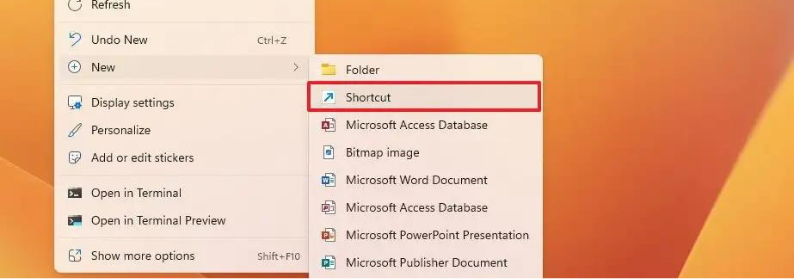
2. Click the Browse button.
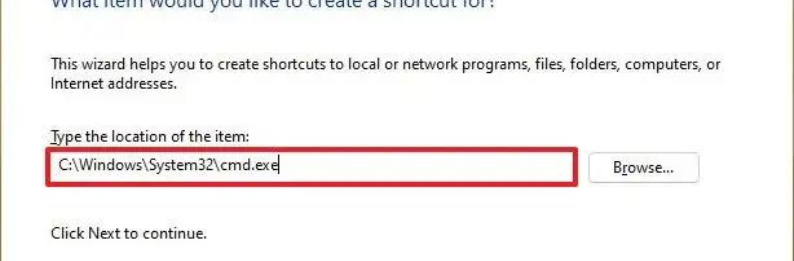
3. Select the file or folder you want to create a shortcut for.
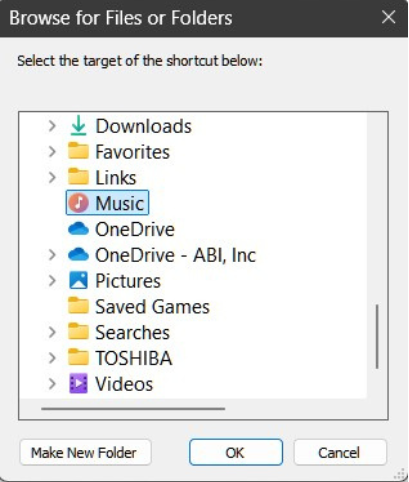
4. Click the OK button.
5. Click the Next button.
6. Confirm a name for your shortcut.
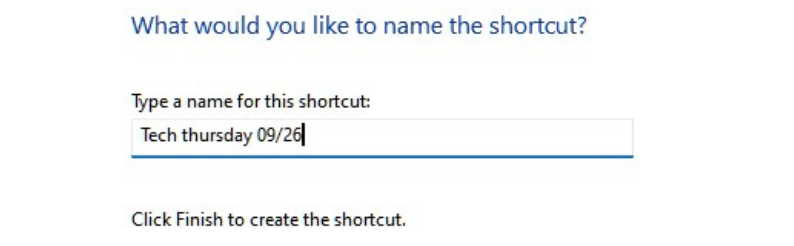
7. Click the Finish button.
Once you follow these steps, the shortcut icon will appear on your desktop, giving you instant access to your chosen file or folder with just one click!
This simple trick can greatly enhance your productivity by reducing the time spent navigating through shared files and folders, keeping your workflow smooth and efficient.
If you have any questions or need assistance, our technicians are always here to help.