Thanks to Casting technology, it is possible to project your Windows 10 desktop onto your smart TV, so that you and others can view your desktop on your TV screen instead of crowding around a laptop screen. This process is helpful to use during presentations, get-togethers, or movie nights. Here’s how to cast your Windows desktop to your TV.
Please note that this will not work with an Apple TV.
- Your television must be a smart TV and have Wi-Fi capabilities. (Must be connected to the internet via WIFI.)
- Cast to the wireless display using the ‘Connect to a Wireless Display’ function in Windows on your laptop
- Click the windows button and search for ‘Connect to a Wireless Display’ option button. NOTE: The TV must be connected to the same wireless network as your computer for this to work.
- You will see the “System, Display” options
- Click on the “Connect” option next to “Connect to a wireless display”
- Select to display and connect!
- Once you are complete, select “disconnect” on the smart TV and this will end your casting session!