As the year winds down, let’s dive into a practical yet often overlooked feature: dictation in Microsoft Outlook. In this edition of Tech Thursday, we’ll explore three compelling reasons why embracing dictation might just be the productivity boost you need. No tinsel, just tech.
Why Dictation Deserves a Spot in Your Workflow
Hands-Free Efficiency: Picture this – composing emails effortlessly while wrapping up year-end tasks. Dictation frees up your hands, letting you tackle your to-do list while still keeping the conversation flowing.
Expressive Communication: Speak your mind without the limitations of a keyboard. Dictation captures your natural tone, adding a personal touch to your messages – no emojis required.
Multi-Tasking Mastery: In a world of constant multitasking, dictation becomes your silent assistant. Whether you’re juggling projects or simply enjoying a cup of coffee, let your words
flow while your hands stay at ease.
PUTTING IT INTO ACTION: A QUICK GUIDE TO DICTATION IN MICROSOFT OUTLOOK
Open a New Email:
Start by firing up a new email in Microsoft Outlook – your blank canvas for efficient communication.
Navigate to the Ribbon:
On the right side of your screen, spot the unassuming trio of buttons on the ribbon – your gateway to
unlocking the power of dictation.
Embrace Dictation:
Click on the dictation option, and watch as your spoken words seamlessly transform into digital text. It’s as simple as that – a tool that turns your voice into a productivity tool.
Note: You’re in Control!
Dictate on your terms. Start and stop whenever you please. And here’s a handy tip – there’s a setting that takes care of punctuation for you. No need to worry about the nitty-gritty – let the tool do the heavy lifting.
As we wrap up another Tech Thursday, I want to wish you smooth sailing through the year-end tasks, tech-savvy efficiency, and a fantastic holiday season. I hope our Tech Thursday series has been a helpful guide. Until next year, happy dictating and happy holidays!