Welcome to Tech Thursday!
Attention all ABI clients! Get ready to revolutionize the way you manage your emails. Are you tired of important emails getting lost in the sea of spam and promotions? Fear not, because today’s Tech Thursday is here to save the day. We have a game-changing tip that will ensure you never miss an important email from your contacts again. Brace yourself for an Outlook customization feature that will make your inbox pop with color, size, and font changes. Imagine emails from your boss, clients, and loved ones appearing in eye-catching colors and fonts, making them impossible to ignore. So, grab your laptops and let’s dive into this exciting feature that is sure to transform your inbox for the better. Here is how to do it!

- Go to the View Tab.
- Select Current View.
- Select View Settings.

- Choose Conditional Formatting.

- Click Add.
- Name Your Rule.
- Click on Font and choose your
preferred font color, style and size.

- Click on condition and enter the email address of the
sender or senders you want to
highlight. - For multiple people,
separate the email addresses
with a semicolon. - Click OK.

If you want to apply this color coding to all of your email folders, go to:
- View.
- Change Views.
- Apply Current View to Other Mail Folders.
- Select the folders where you want the conditional formatting. There’s a box at the bottom that lets you choose to “Apply view to subfolders” so you’ll be covered if you create new subfolders.