I recently started using a new feature in Windows 11 called dictation. If you press the windows key down and the letter H it will bring up a Siri or Google like window and will start listening. As you talk it’ll type for you. Obviously, we all use on our phones often, so it’s a great feature to have on your computer as well. The only requirement is that it has to be a Windows 10 or 11.
Voice Typing
In Windows 11, dictation has been updated and renamed as voice typing. Like dictation, voice typing uses online speech recognition technologies to power its speech-to-text transcription service. You no longer need to turn on the Online Speech Recognition setting to use voice typing. You can also choose to contribute voice clips to help improve voice typing. If you choose not to contribute voice clips, you can still use voice typing. You can change your settings anytime in voice typing settings. Microsoft will never store, sample, or listen to your voice recordings without your permission. For more information, see Learn more about Microsoft and your voice data.
To Start Using Voice Typing
- Press the Windows logo key + H or select the mic button on the touch keyboard.
- Select the mic button.
For more about Microsoft Speech/Voice Activation, click the link HERE