We will be exploring a great way of managing your emails and appointments in Microsoft Outlook. We will be focusing on a simple yet powerful technique: dragging and dropping an email from your inbox to the calendar icon. This allows you to seamlessly schedule appointments or follow-ups with just a few clicks, saving you valuable time and streamlining your workflow. So, without further ado, let’s dive into it!
How to Create a Calendar Item in Outlook from an Inbox Email
1. Locate a message in your Inbox.
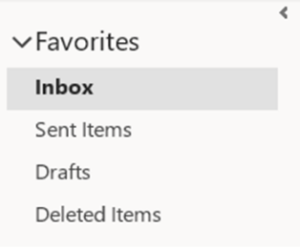
2. Drag and drop the message to the Calendar icon in the navigation pane.
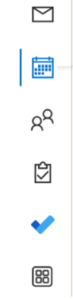
3. Once the email has been dragged into the calendar, it will open the Calendar window, giving you the opportunity to set the start and end time and date, as well as decide whether this is an appointment or a meeting where you need to use the scheduling feature to invite others.
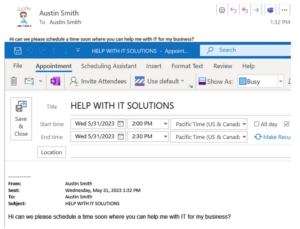
4. A new appointment window will open, populated with the relevant details from the email (such as the subject, line, sender, and email content).
5. Once you’re satisfied with the appointment details, click the “Save and Close” button to schedule the appointment and add it to your calendar.
And there you have it! By following these simple steps, you can quickly and efficiently schedule appointments or follow-ups by dragging and dropping emails in Outlook. If you have any questions or need further assistance, please don’t hesitate to reach out to us at hello@abinnovations.com.We are here to help!
Thank you all for your attention and participation in today’s session. I hope you find this technique valuable in optimizing your productivity. Have a wonderful day!