ABI Innovation Weeks Newsletter
Welcome to another edition of Tech Tuesday, where we dive into the world of technology and explore ways to enhance your digital experience. Today, we’ll be focusing on an essential aspect of productivity – keyboard shortcuts. These simple yet powerful commands can save you valuable time and effort when working on your computer. In our fast-paced digital lives, every second counts. By utilizing keyboard shortcuts, you can streamline your workflow and accomplish tasks more efficiently. They eliminate the need to navigate through menus or reach for your mouse, allowing you to perform common actions with just a few keystrokes. Let’s dive into some of these time-saving shortcuts:
- Copy (Ctrl+C) and Paste (Ctrl+V): Quickly duplicate content and transfer it to another location without the hassle of right-clicking or using the menu.
- Cut (Ctrl+X): Remove selected text or content and move it elsewhere effortlessly.
- Undo (Ctrl+Z) and Redo (Ctrl+Y): Made a mistake? These shortcuts help you revert or redo your previous actions in a breeze.
- Save (Ctrl+S): Preserve your work by instantly saving your documents, preventing any potential losses or frustrations.
- Print (Ctrl+P): Need a hard copy? This shortcut swiftly opens the print dialog, allowing you to print your document or page promptly.
- Find (Ctrl+F): Find specific words or phrases within documents, web pages, or applications without manually scrolling or searching.
- Select All (Ctrl+A): Select all the content within the active window with a single keystroke, enabling you to perform actions on the entire document efficiently.
- Close Window or Tab (Ctrl+W): Close the active window or tab instantly, eliminating the need to navigate through menus or search for the close button.
- Switch between Applications (Alt+Tab): Seamlessly switch between open applications or windows on your computer, making multitasking a breeze.
How to take a screen shot on your computer:
For Windows, you can capture screenshots in two ways:
- To capture the entire screen, press the “PrtScn” (Print Screen) key. (this saves your screen shot to your clipboard, from there you can choose to just paste the screen shot wherever you would like)
- To capture the active window only, press “Alt + PrtScn” keys together. (this saves your screen shot to your clipboard, from there you can choose to just paste the screen shot wherever you would like)
On Mac, you can take screenshots using the following commands:
- To capture the entire screen, press “Shift + Command + 3” keys together.
- To capture a specific portion of the screen, press “Shift + Command + 4” keys together, and use the crosshair cursor to select the desired area.
Keyboard shortcuts empower you to work more efficiently, helping you reclaim precious time and achieve more in your day. So, the next time you find yourself performing repetitive actions or navigating through menus, remember that a simple keystroke can be your shortcut to success! Stay tuned for more Tech Thursday tips and tricks to make the most out of your digital endeavors. Happy computing!